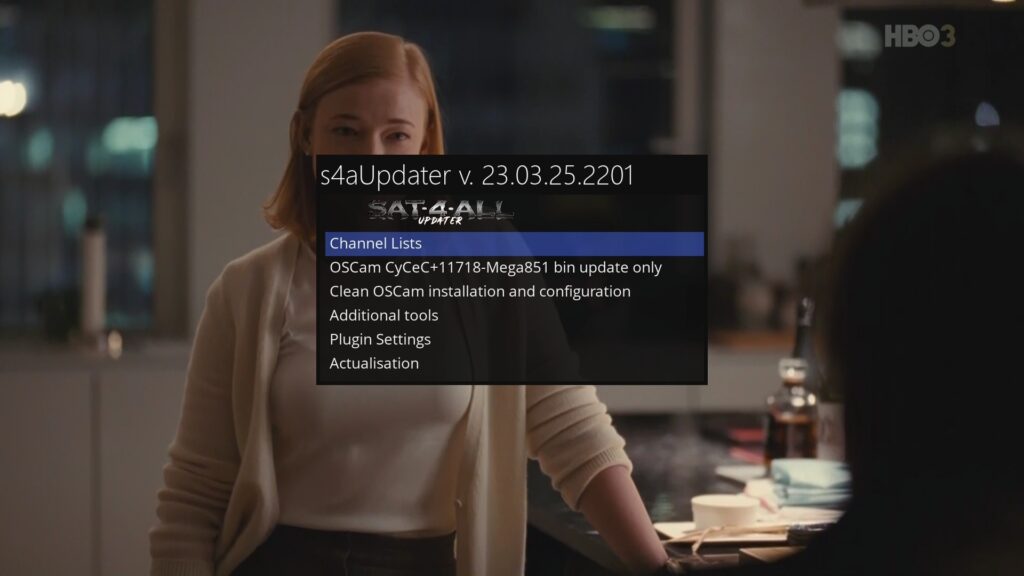S4AUpdater for Enigma2: A Comprehensive Guide
If you are an Enigma2 user looking for an efficient way to manage your OSCam setup, update channel lists, and enhance your satellite TV experience, S4AUpdater is a must-have plugin. In this blog post, we will explore the features of S4AUpdater, guide you through its installation, and explain how to use it effectively.
What is S4AUpdater?
S4AUpdater is a powerful plugin designed for Enigma2-based receivers that simplifies various tasks, such as:
- Channel List Management – Easily update and download predefined channel lists.
- OSCam Installation & Updates – Install OSCam on a clean system and update it seamlessly.
- Backup & Restore – Securely save and restore OSCam settings, channel lists, and picons.
- Additional Utilities – Manage root passwords, configure FTP settings, update
satellites.xml, and more. - Multi-Language Support – Available in English, Polish, German, and other languages.
With these features, S4AUpdater ensures a smooth and hassle-free Enigma2 experience.
How to Install S4AUpdater on Enigma2
Follow these steps to install S4AUpdater on your Enigma2 device:
Step 1: Install the Plugin
Open a terminal (via SSH using PuTTY) and run the appropriate command:
After installation, restart your Enigma2 device:
wget http://s4aupdater.one.pl/instalujs4aupdater.sh -O - | /bin/shAlternative solution:
- Open the receiver’s web interface. (Enter the receiver’s IP into the browser)
- Click on Terminal (Bottom left )
- Enter login and password (root / blank ) or use your own password.
- Insert the following command :
cd /tmp
wget -qO- cccamteam.com/downloads/s4aupdater.ipk
opkg install /tmp/s4aupdater.ipk
reboot
Step 2: Launch S4AUpdater
Once your receiver is back on, navigate to:
- Menu > Plugins > S4AUpdater
- Open the plugin and configure settings as needed.
How to Use S4AUpdater
Updating OSCam
- Open S4AUpdater from the plugins menu.
- Select the OSCam Update option.
- Choose the latest OSCam version and confirm the update.
- Restart OSCam for changes to take effect.
Managing Channel Lists
- In S4AUpdater, go to Channel List Manager.
- Choose a predefined list or upload your own.
- Apply changes and restart Enigma2.
Backup & Restore
- Backup: Select Backup Settings, choose what to save, and store the backup safely.
- Restore: If needed, restore settings from a previous backup to maintain your configurations.
Conclusion
S4AUpdater is an excellent tool for Enigma2 users who want to simplify OSCam management, keep their channel lists updated, and maintain backups effortlessly. By following this guide, you can easily install and configure S4AUpdater on your Enigma2 device.
Have you tried S4AUpdater? Share your experience in the comments!