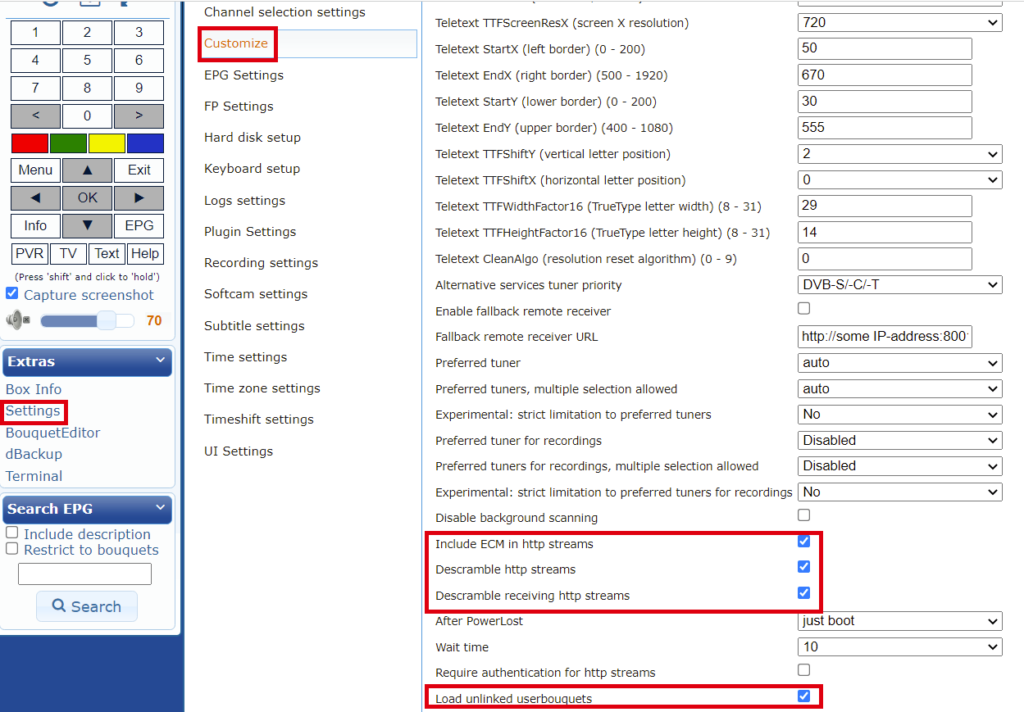Icam installation manual 2025 – All receivers
Icam installation manual Sky De icam is back working using the newer versions of OScam with ICam support.It’s all over the internet but no one made a tutorial on how to make it work on this page so im doing it! It’s pretty simple, all you need is an newer model enigma2 box, a newer version […]
Icam installation manual 2025 – All receivers Read More »